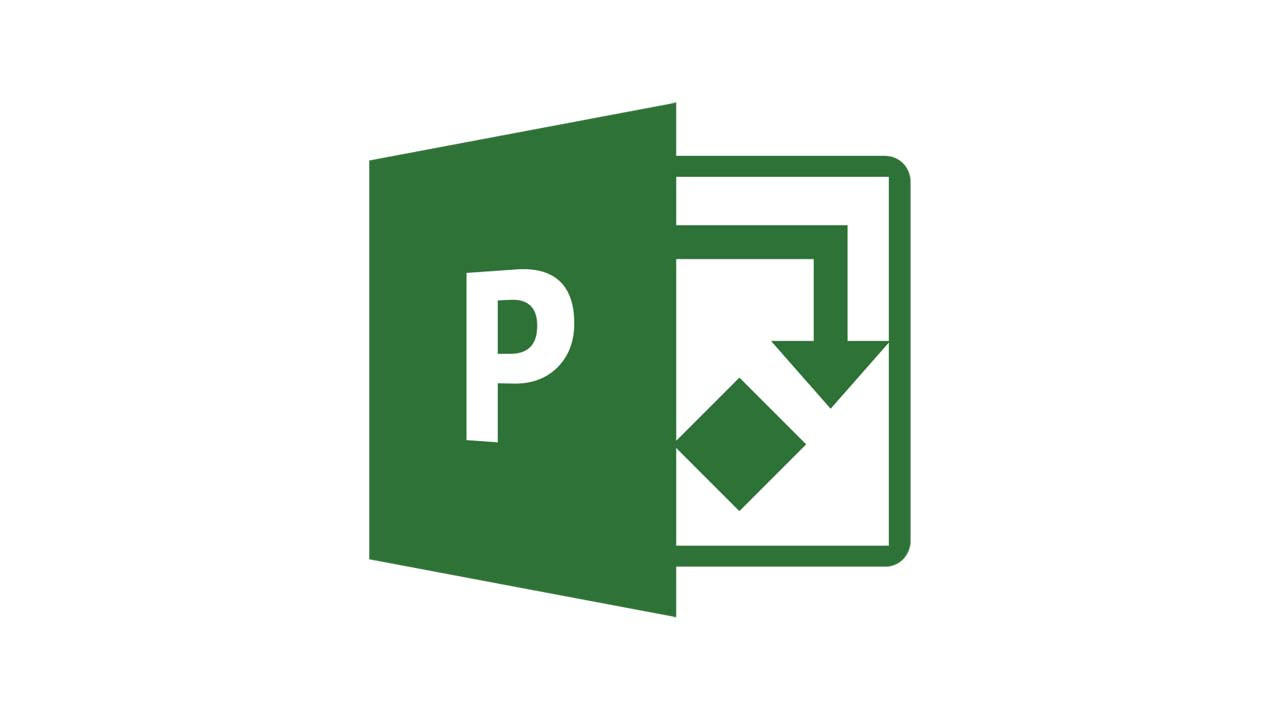
Microsoft Project does not encourage best practices and may result in plans with unintended consequences. Here are 5 functions to use as you create your plan. These tips are good for virtually every version of Project:
- Add project critical success factors as milestones at the top of plans as a reminder. They will not have any effect on plan computations.
- Add the Type column to the Entry Table (left-side Gantt Chart view). Project holds one of three factors constant to compute the third when given the second. Without knowing the task type, calculations may have unintended (or at least misunderstood) consequences.
- Add the Work column to see all three factors in the plan.
- Add the Project Summary Task to see overall project stats at the top of the plan (Format, Show/Hide Group, checkbox).
- Do not turn off the "?" (on by default) for durations. Use it as a checklist (it goes away when you type the final duration). Remember Project automatically halves durations for an added resource. Think about Double Resources Estimated Duration (DRED) when making a final decision.
Did you know we also have a free MS Project Course available on our YouTube Channel? You can access the videos via this playlist.
Subscribe for Our Project Management Resources, Best Practices, and Tips
Confirm your subscription to receive an email with immediate download access to Project Manager's Resources, a valuable list of books and web sites.
Get the latest tips and updates sent directly to your inbox monthly.
We hate SPAM. We will never sell your information, for any reason.
